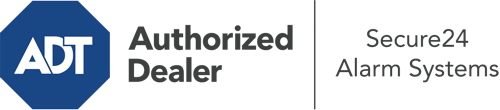What Can I Do With The ADT Command Panel In Florence?
The core of your home security system, the ADT Command interface is a robust interactive screen that communicates with all of your incorporated devices. You are able to activate your system, customize home automation parameters, and even talk to monitoring professionals. The likelihood is that you’ll have no problems operating this easy-to-use tool, but to help you get started, it’s a great idea to investigate several of its core features.
What Are You Able To Do With ADT Command In Florence?
Before delving into the essentials of how to work it, consider what this core home security touchscreen can achieve. Above all else, ADT Command is where you may activate and deactivate your alarm system, but it’s capable of so much more.
When utilizing ADT Command, you may:
- Custom-tailor home automation with your own rules, schedules, or scenes. To illustrate, you are able to have your main entrance lock automatically when the system is activated or have lighting illuminate at predetermined times.
- Secure or open doors.
- Review real-time video or pre-recorded clips of your doorbell, outdoor, or indoor cameras.
- Converse through the 2-way talk function or contact ADT directly in case of an emergency.
- Link with your smart speaker.
- Make changes to users and Wi-Fi settings.
Getting Familiar With Your ADT Command Panel In Florence
One of the most beneficial things you can do is merely familiarize yourself with the layout. That starts with the home page. You’ll notice a sizable symbol that signifies your existing status - such as “Ready To Arm.” Beneath, you’ll see smaller icons that symbolize different arming choices. Tap them when you wish to alter your status. The custom arming choice is beneficial because it gives you the chance to bypass certain components. Interested in leaving a window open overnight for a bit of clean air without activating the alarm? That won’t be a problem.
At the top left-hand side, you’ll notice a Wi-Fi symbol that indicates your signal strength and a notifications symbol where you may get communications from ADT. On the right-hand side, you’ll find icons for scenes, home automation, and zones. At the top right, you’ll see important emergency panic buttons. You’ll have the option to tap for personal (medical), fire, or police. Your monitoring team will alert the relevant emergency service providers based on your choice.
The pointer on the right will take you to extra options. There, you’ll find access to the system’s tools. Tap on this symbol, input your security code, and then you’ll have the opportunity to change Wi-Fi settings, general settings, user profiles, and more. You’ll even come across support videos if you are in need of assistance.
Arming Your System With The ADT Command Panel
The interactive panel makes activating your system swift and simple. All you need to do is select the icon you want from the home display. Your options are Arm Custom, Arm Stay, Arm Away. If your house will be unoccupied, the away choice is the most appropriate selection. You may choose to “quick arm,” which doesn’t need a security code, or to delay the arming of your home’s defense. This will trigger a timer, giving you time to depart before the system engages. Arm Stay is the right choice whenever someone is on site. The custom option permits you to skip certain sensors and also works on a delay.
Once you understand the fundamentals of arming your system, you may start exploring the other amazing features.
Realize The Benefits Of ADT Command With Your New Home Defense From Secure24 Alarm Systems
Are you excited about being able to control and personalize your complete home security system using one centralized interface? Utilize the robust ADT Command in Florence by working with the specialists at Secure24 Alarm Systems. Contact (843) 310-4058 to order your system today.